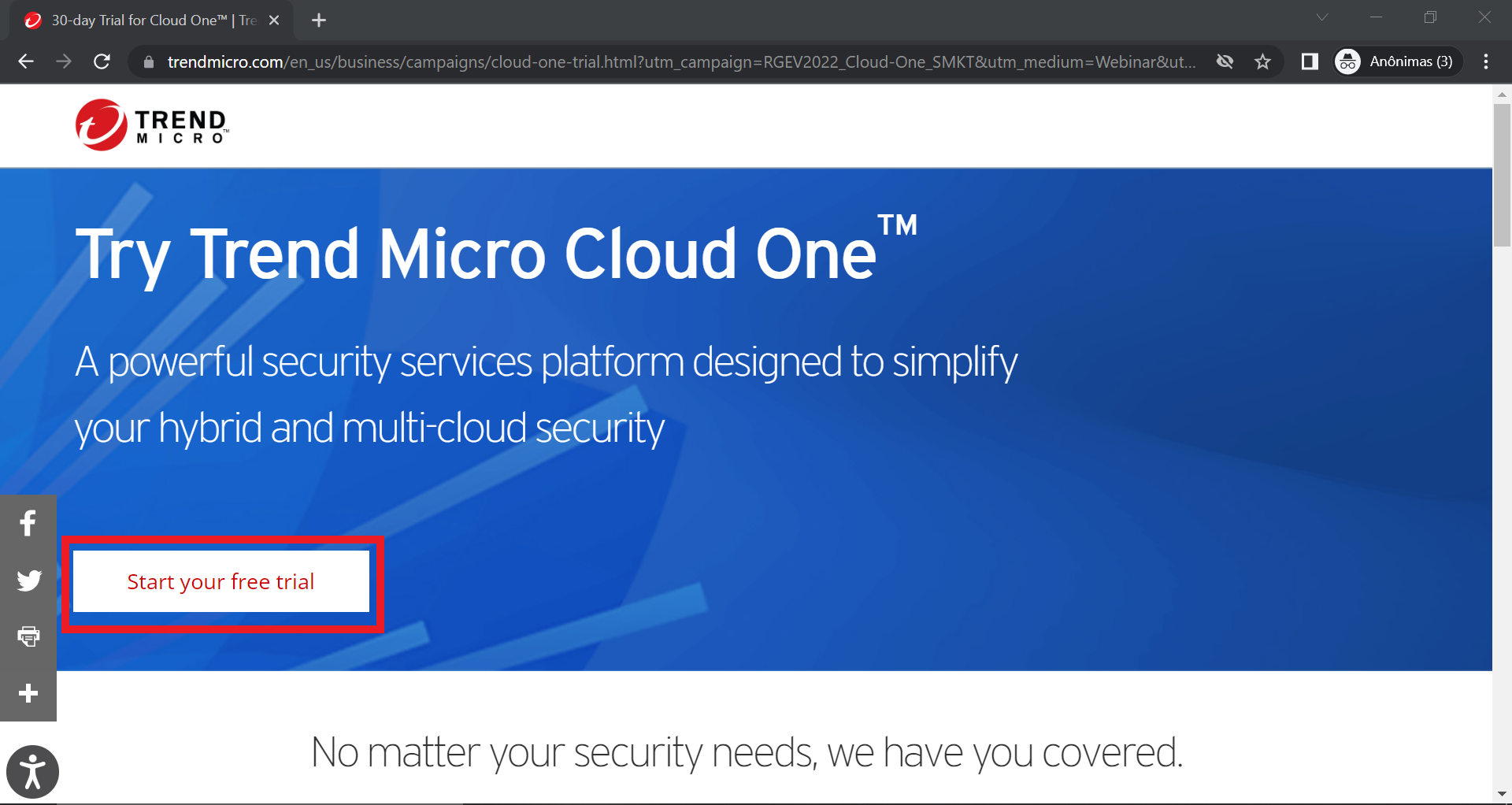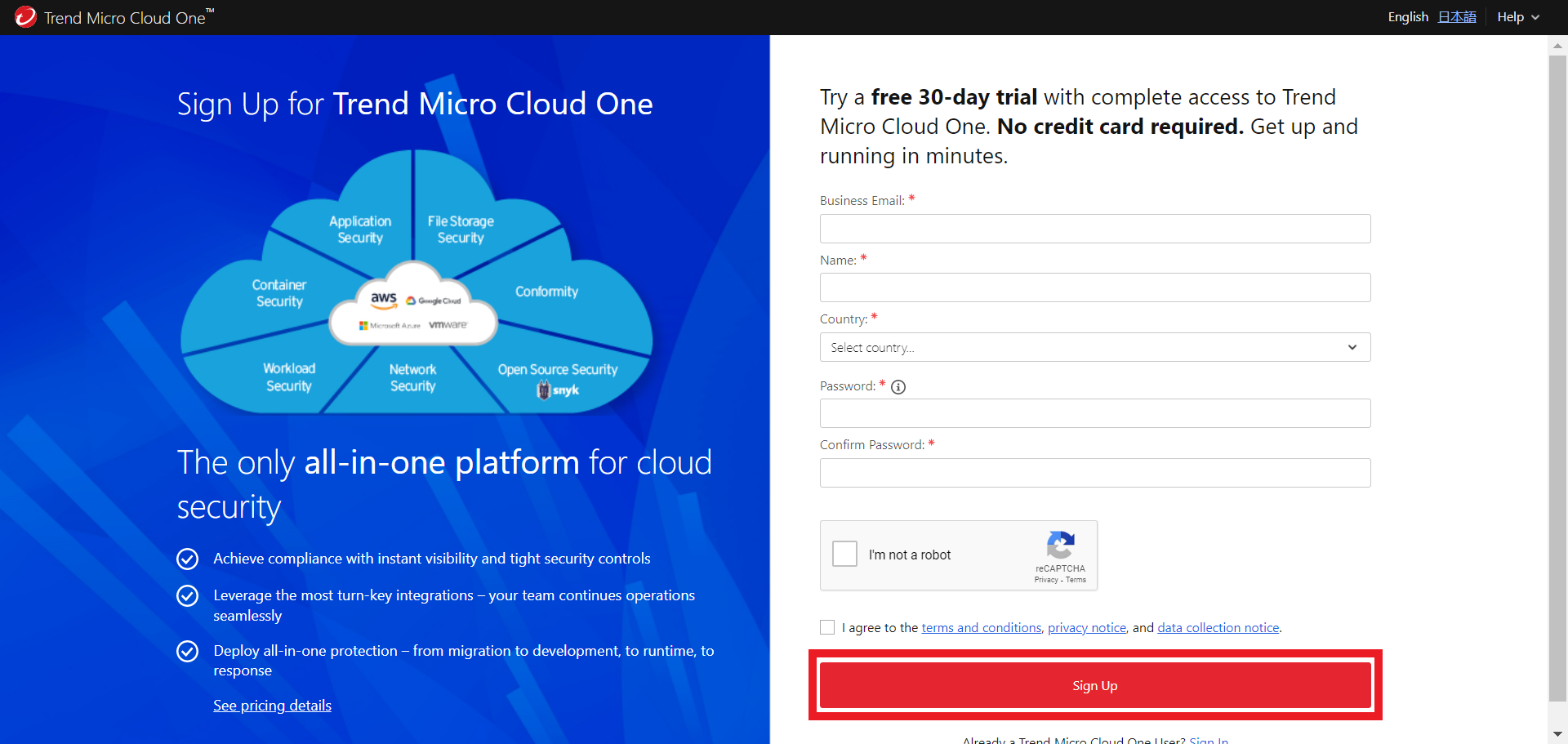Prerequisites to start running the labs
As part of this scenario, you will need the following items to be able to build this environment:
- AWS account -> Register here if you don’t have one
Register for a FREE TRIAL - Cloud One Account
We have two ways to help customers with a free trial:
1º Subscribe on AWS Marketplace for a 30-day free trial
Don't subscribe for a free trial on your Cloud One account if you have an existing Cloud One account with a subscription or private offer in use.
If you have one existing Cloud One Account with a subscription in use, please create a new account using your current Cloud One login and then subscribe to the free trial for this new Cloud One Account.
-
1. Log in to your AWS account: AWS Console
-
2. Go to AWS Marketplace Subscriptions - Trend - Cloud One, then click “Continue to Subscribe”
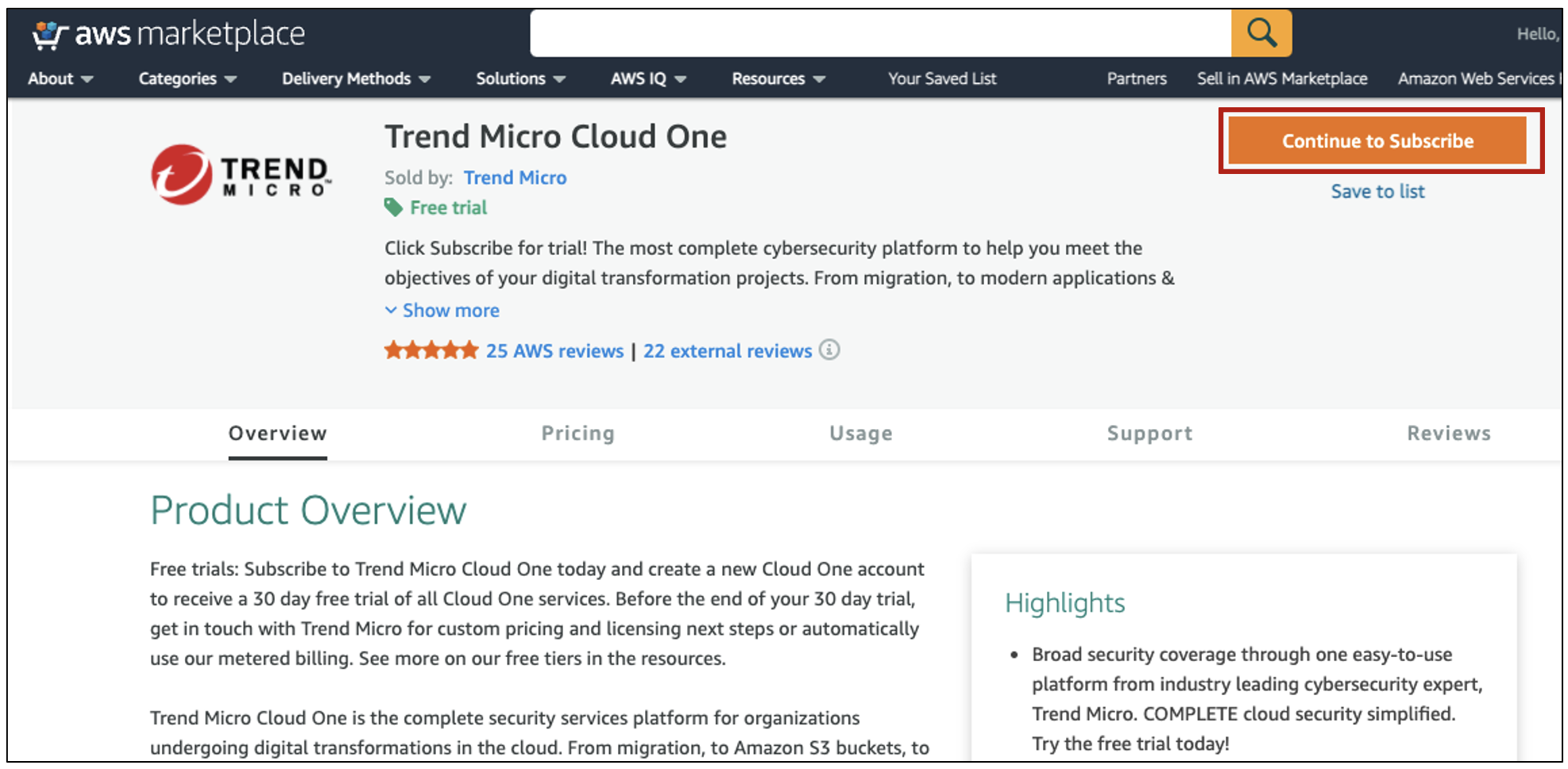
-
3. Click on “Subscribe”
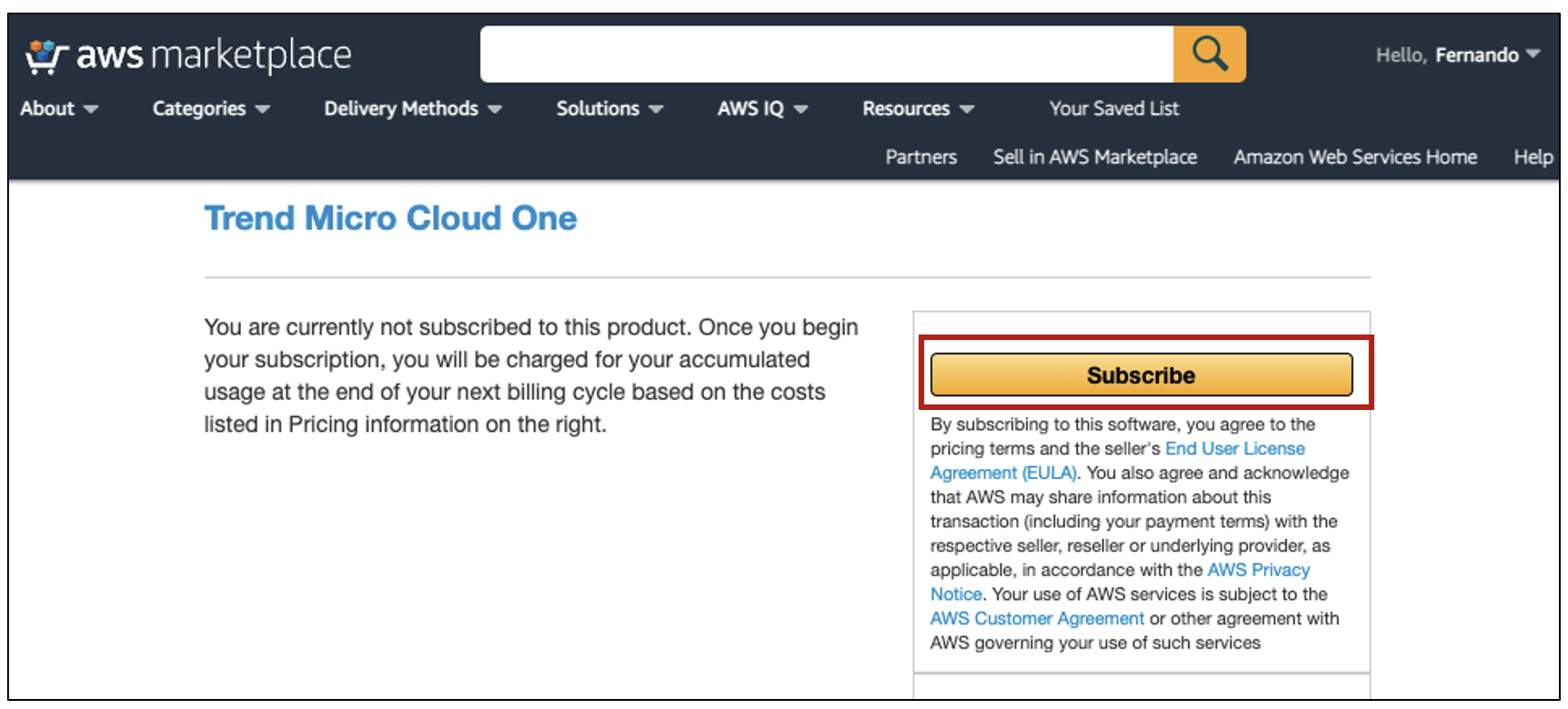
-
4. You will need to click on “Set Up Your Account” to connect with your existing Cloud One account (without any current subscription) or create a new Cloud One Account
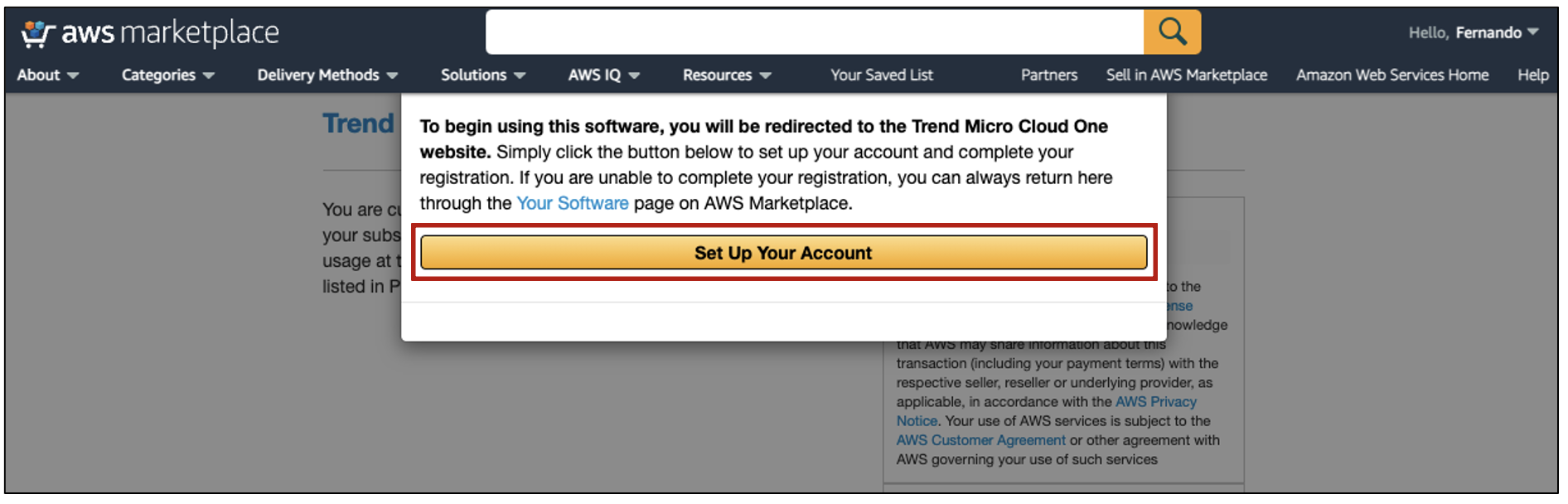
-
5. Login with your existing Cloud One account or Sign Up for a new account
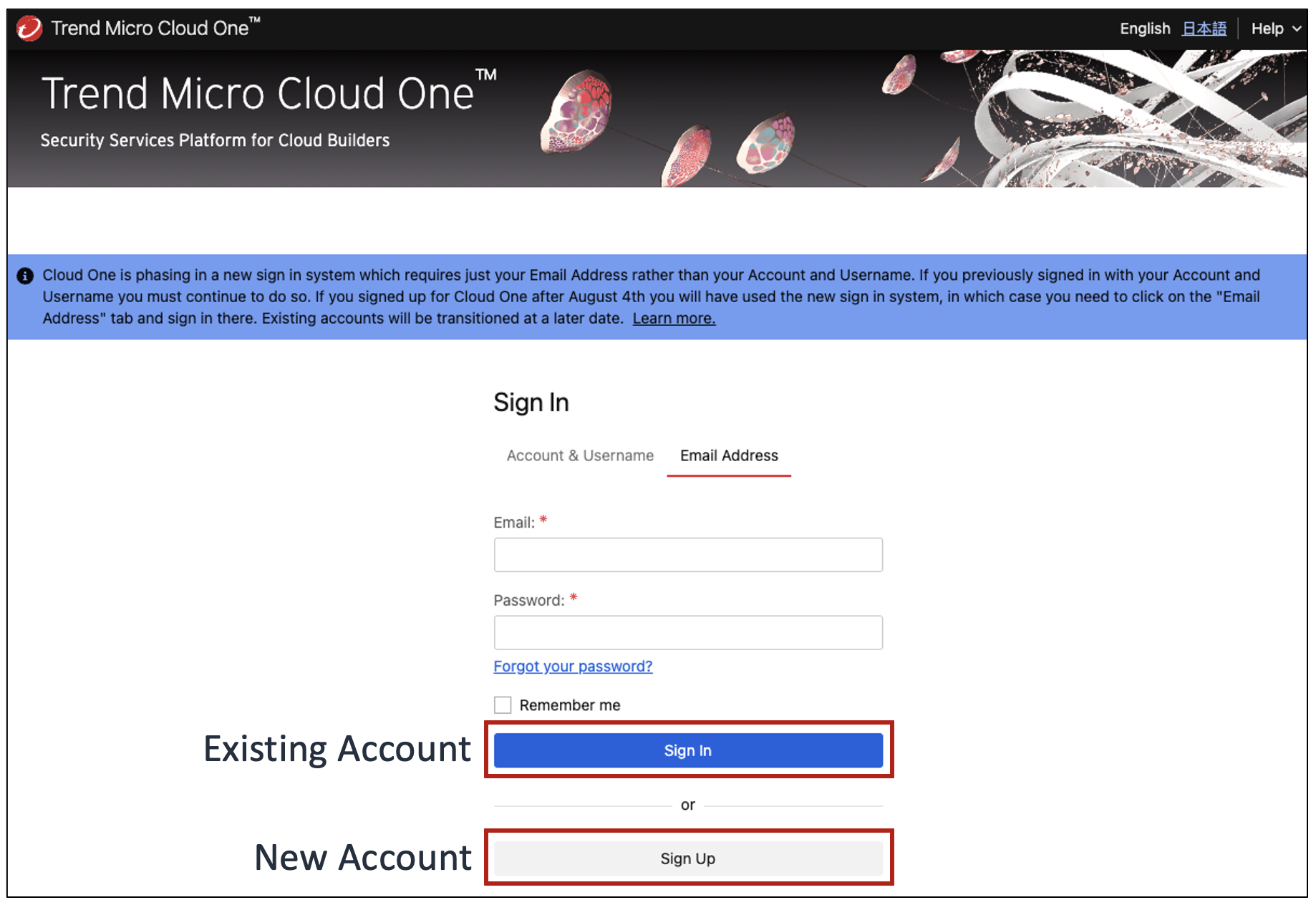
-
6. Complete the form and click “Sign Up”
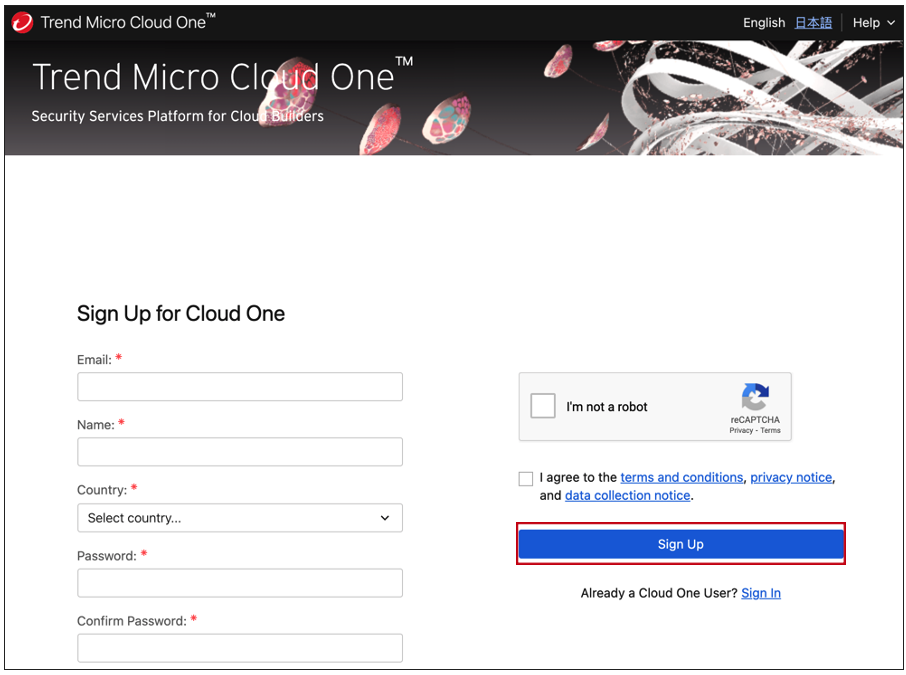
-
7. You will then see a message confirming your registration
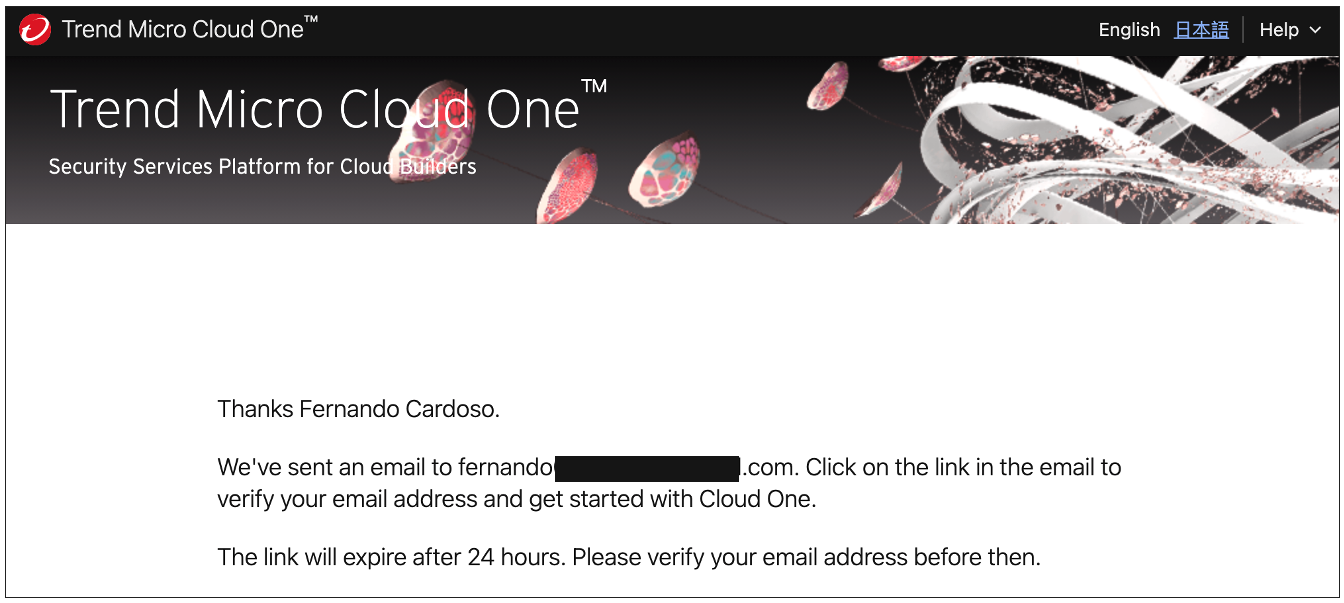
-
8. Go to the inbox of the email that you used to register for Cloud One and verify your registration. The email will look like the below example - you will then click “Verify Email”
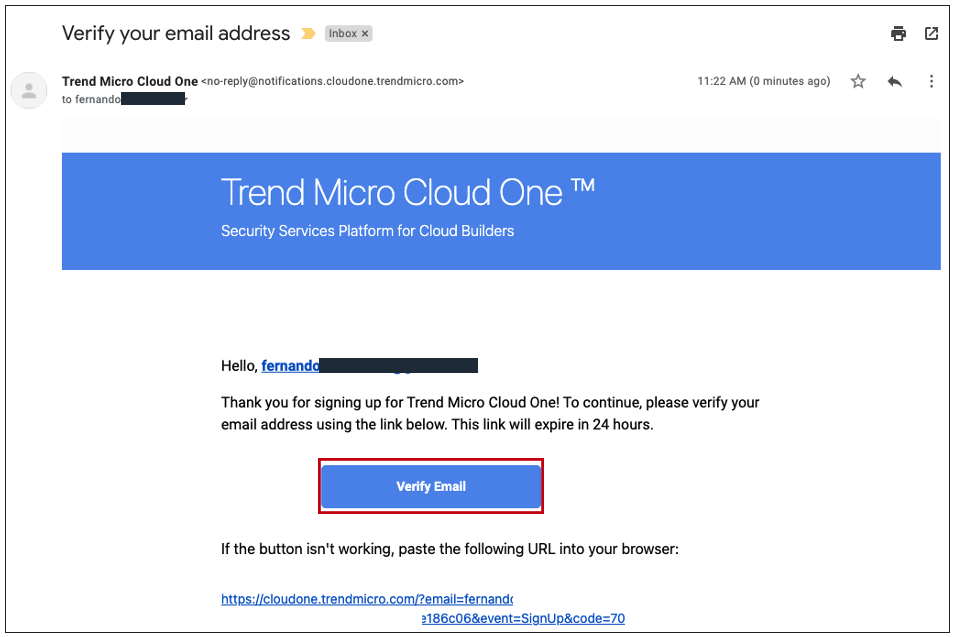
-
9. You will next need to sign in to complete the verification process
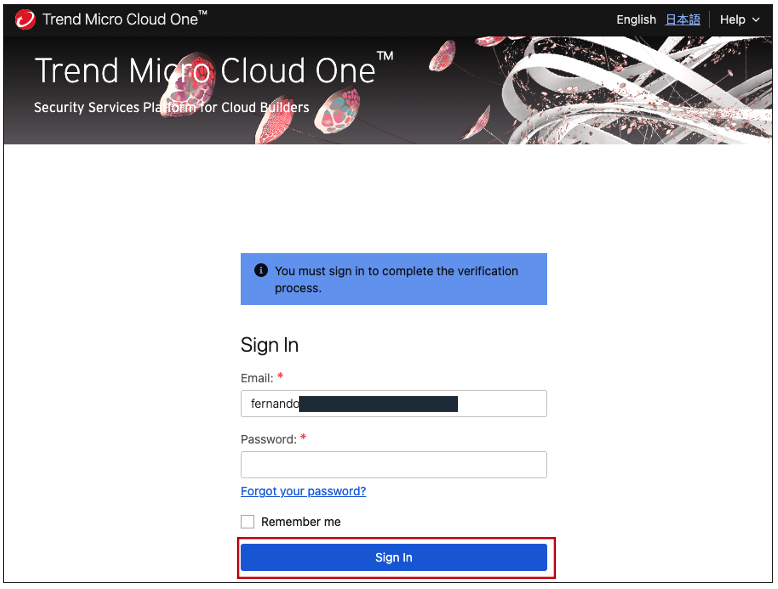
-
10. Select the Account that you created and then click “Go”
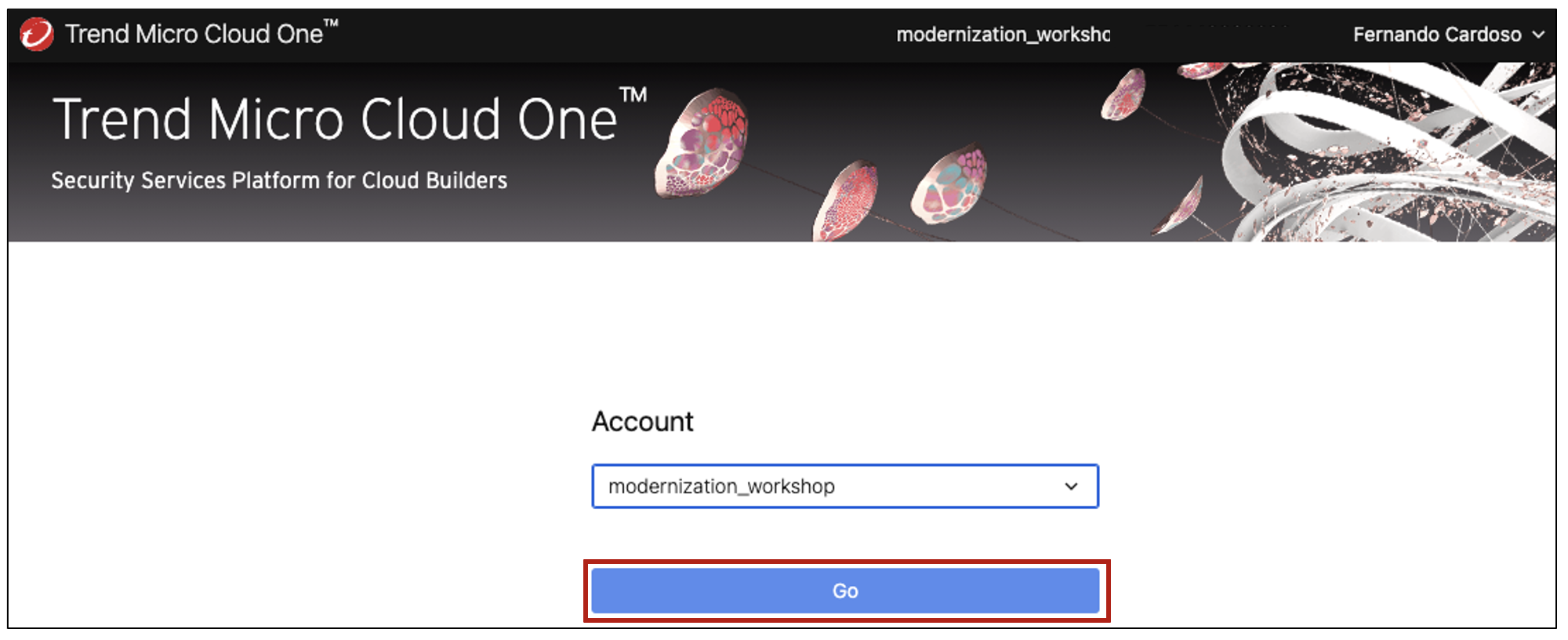
-
11. To make sure the subscription was enabled correctly, click on “Subscription Management”
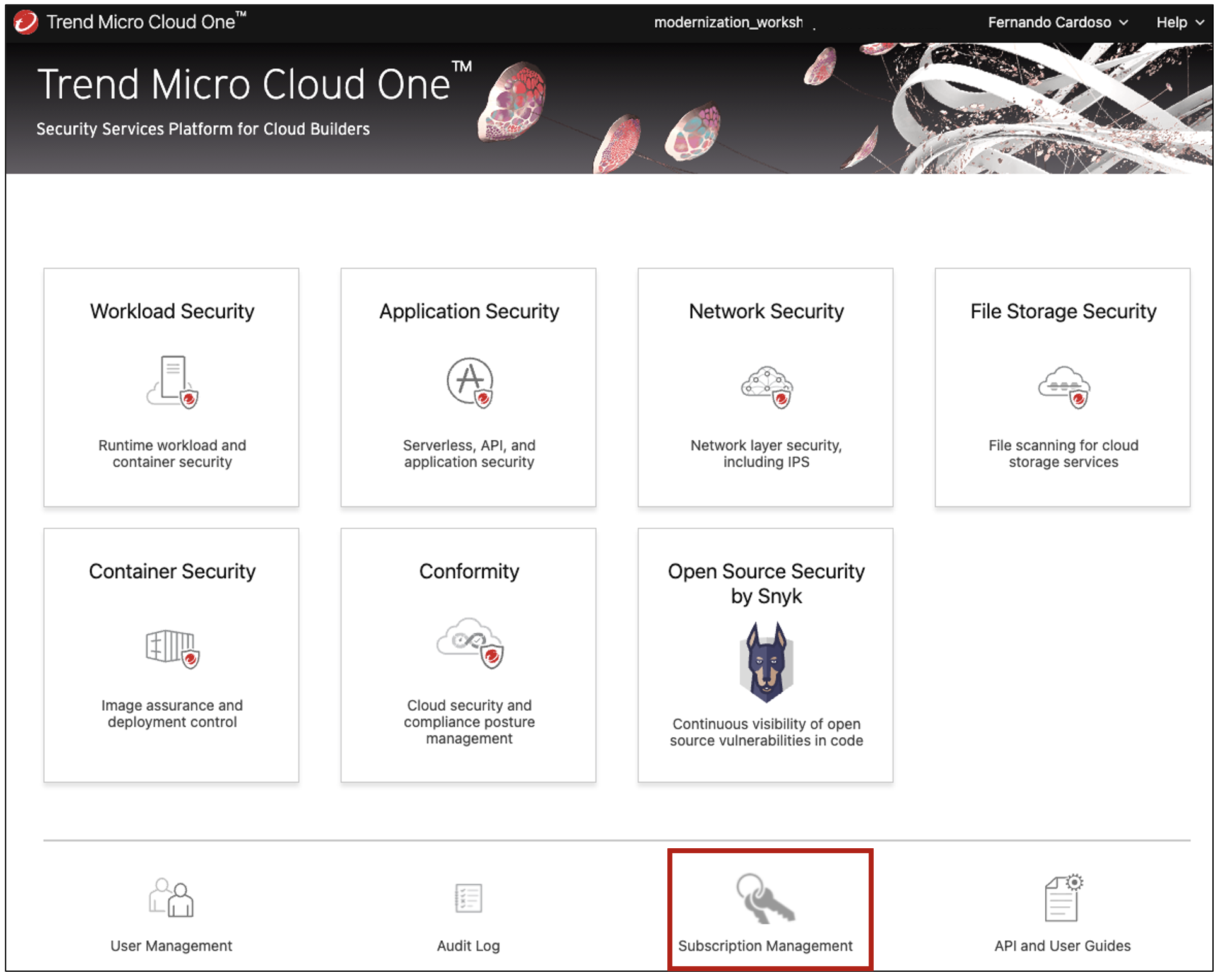
-
12. You will see that the subscription shows as “Subscribed” and the Subscription Type is “AWS Marketplace.” Perfect!! You are all set up.
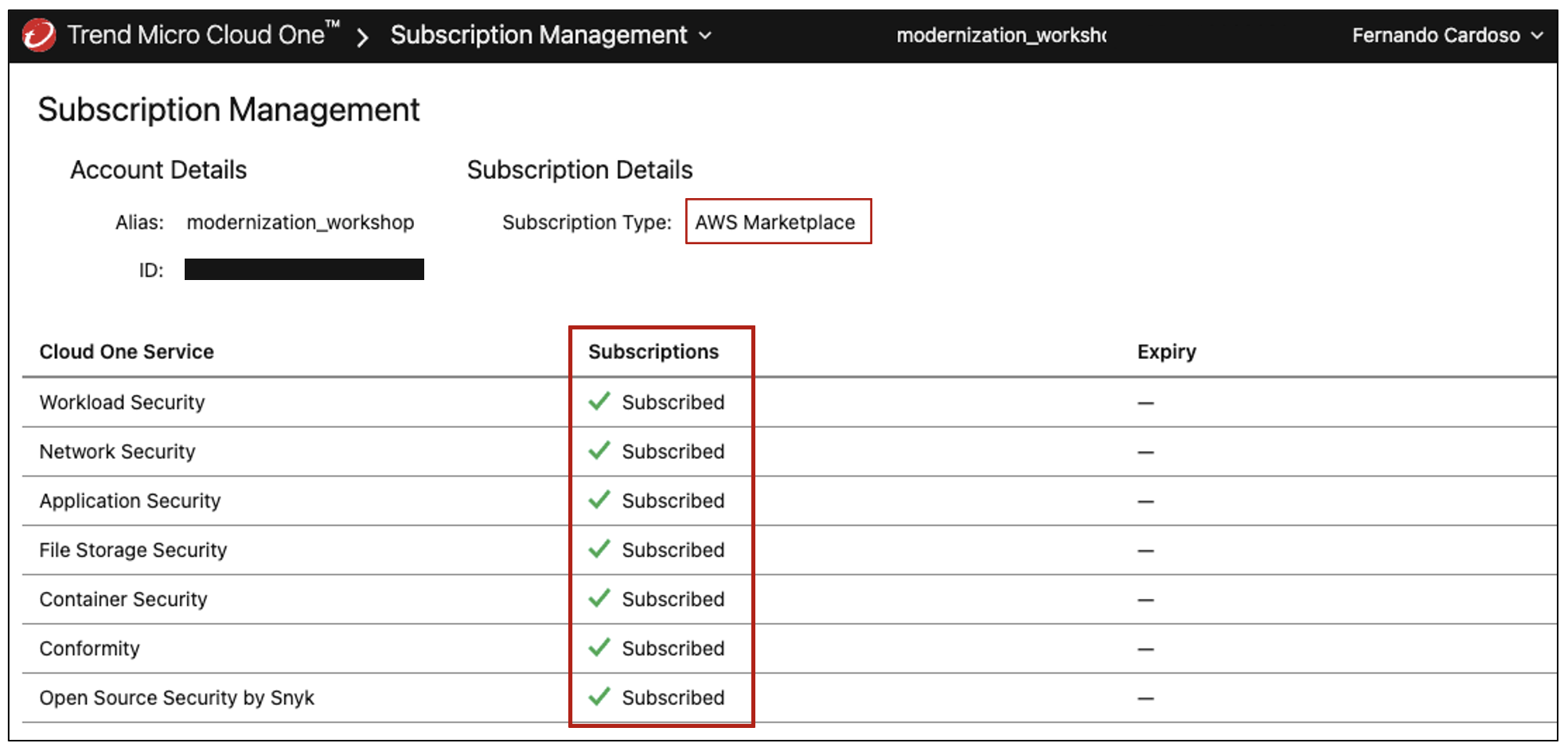
2º Register in the Cloud One portal for a 30-day free trial
-> CLICK HERE to see the steps on how to create your Cloud One Account
1. Go to Register for a free trial, and click on the button Start your free trial
2. Fill-up the form details and click Sign Up.
3. After that you will see a message about your Sign Up in Cloud One.
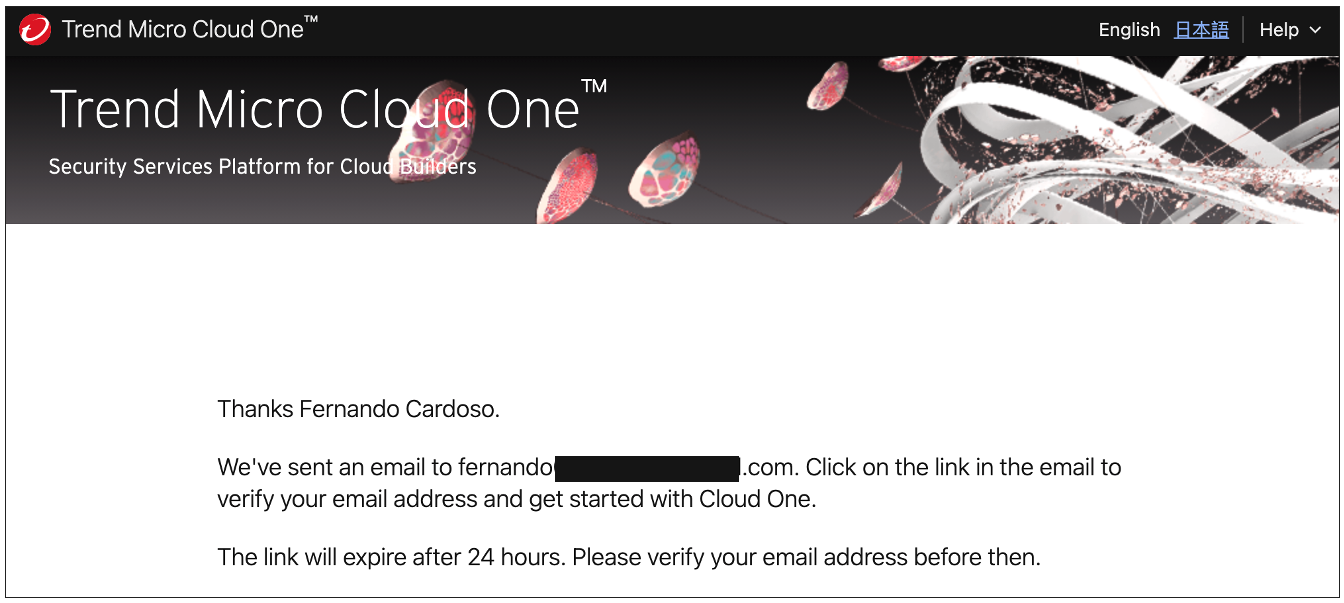
4. Go to your mailbox from the email that you used to register in Cloud One and verify your registration from Cloud One. The email will look like the below example, you will just need to click Verify Email.
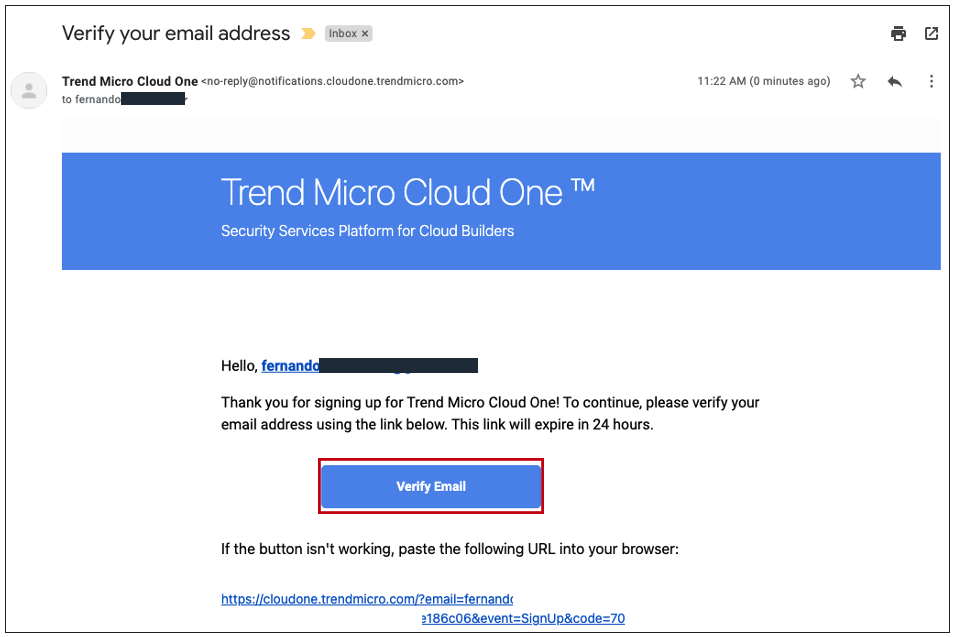
5. Now you will need to sign in to complete the verification process.
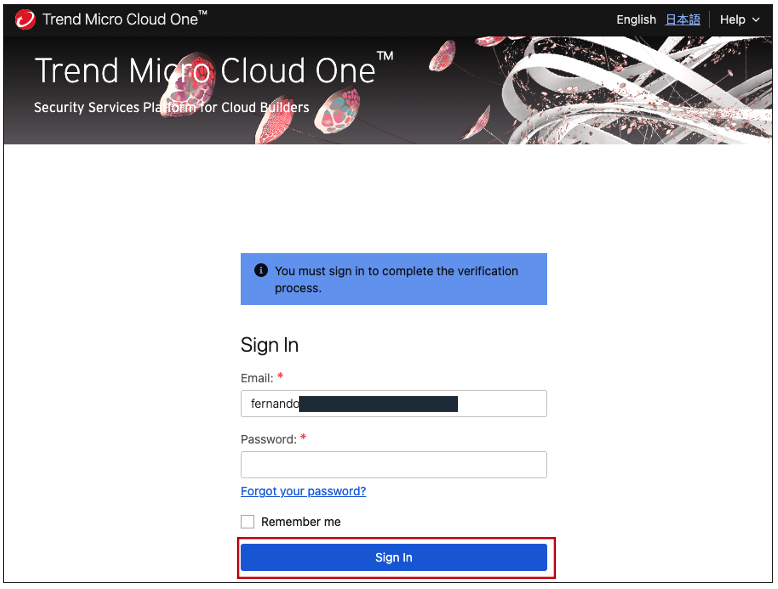
6. You will need to create an Account Alias, in our case I’m using Modernization_Workshop, after choose which region you would like to hosted your data from Cloud One, then click Continue.

7. Choose the account that you just create and then click Go.
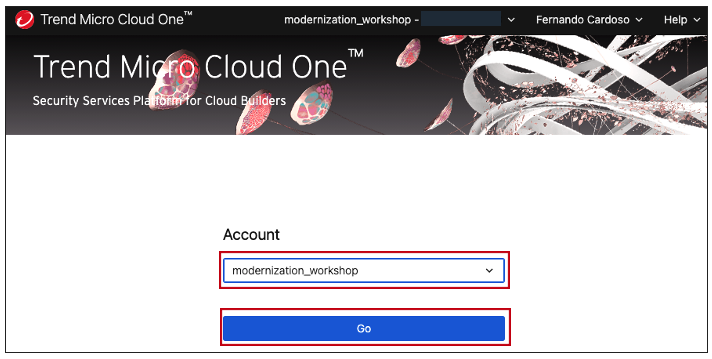
8. Now you are log in Trend Cloud One Platform
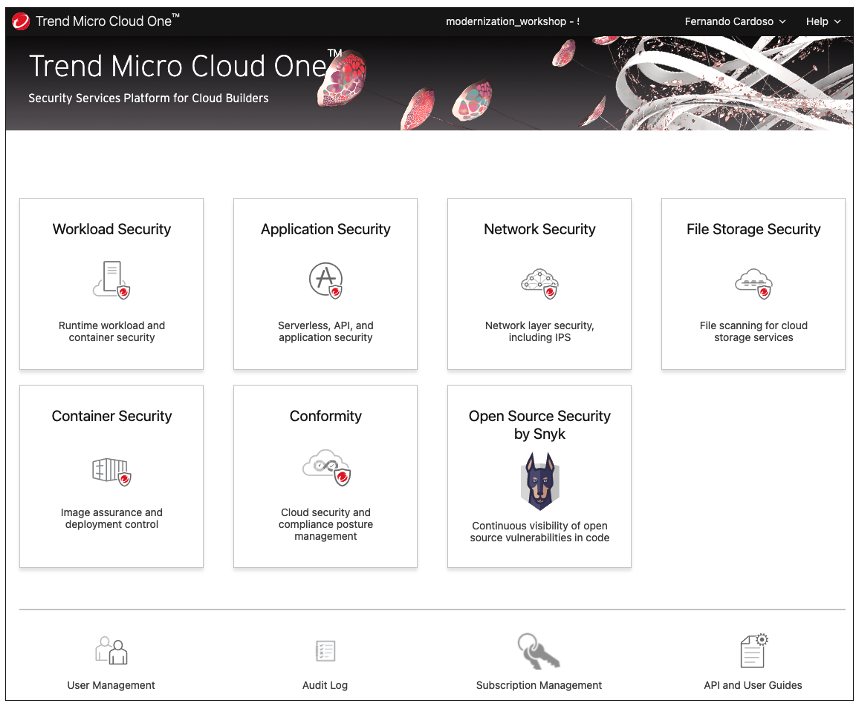
Let’s start building out our architecture base!