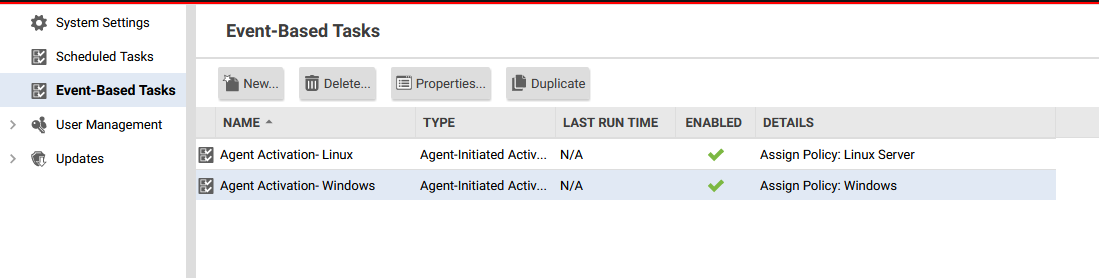Event-Based Task setup
Automatically perform tasks when a computer initiates activation
Event-based tasks let you monitor protected computers for specific events and perform tasks based on certain conditions.
1. The first created event-based task will automate the assignment of our Linux security policy to only Linux OS Platforms.
In Workload Security, create an event-based task.
- Click Administration > Event-Based Tasks > New.
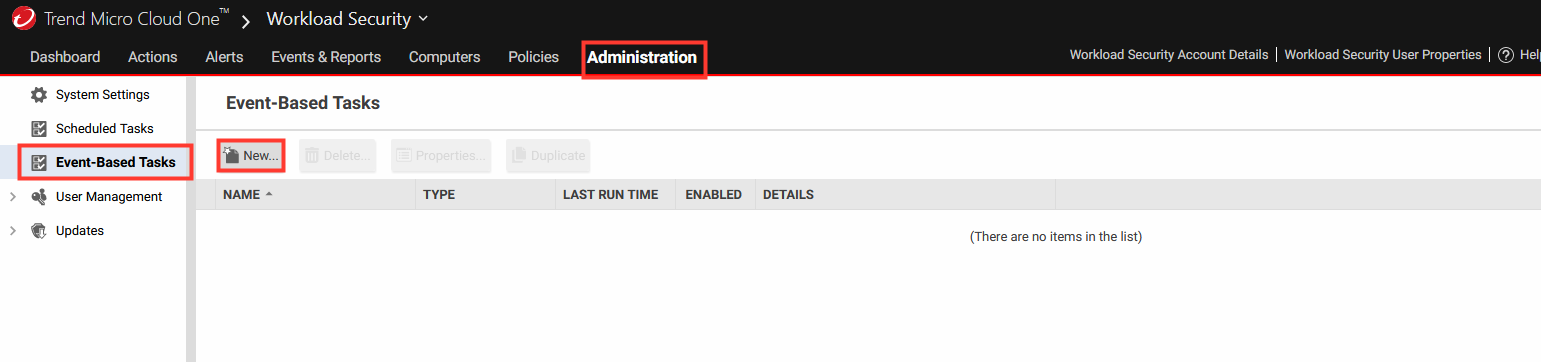
2. The wizard that appears will guide you through the steps of creating a new task. You will be prompted for different information depending on the type of task.
- Select Agent-Initiated-Activation.
- Click Next.
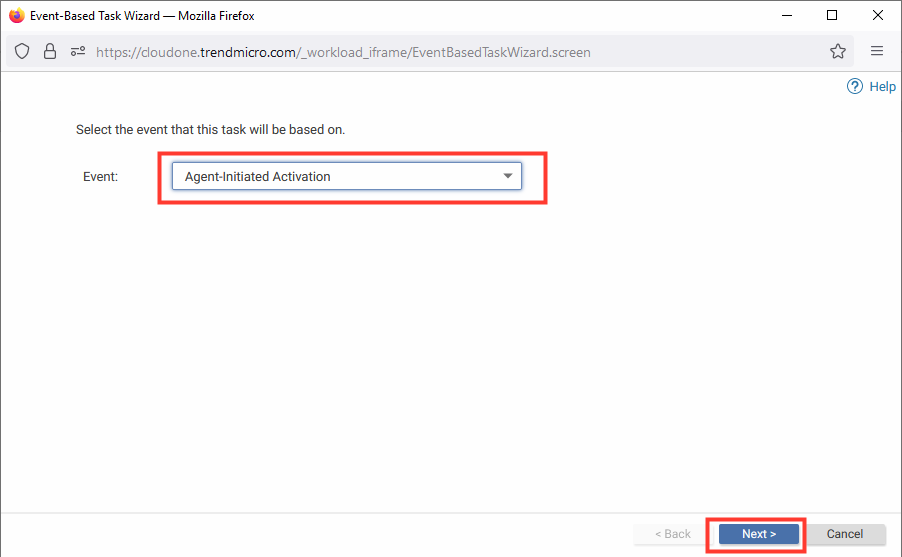
3. Edit the event configuration as follows:
- Check the box for Assign Policy
- From the drop-down select Base Policy > Linux
- Click Next
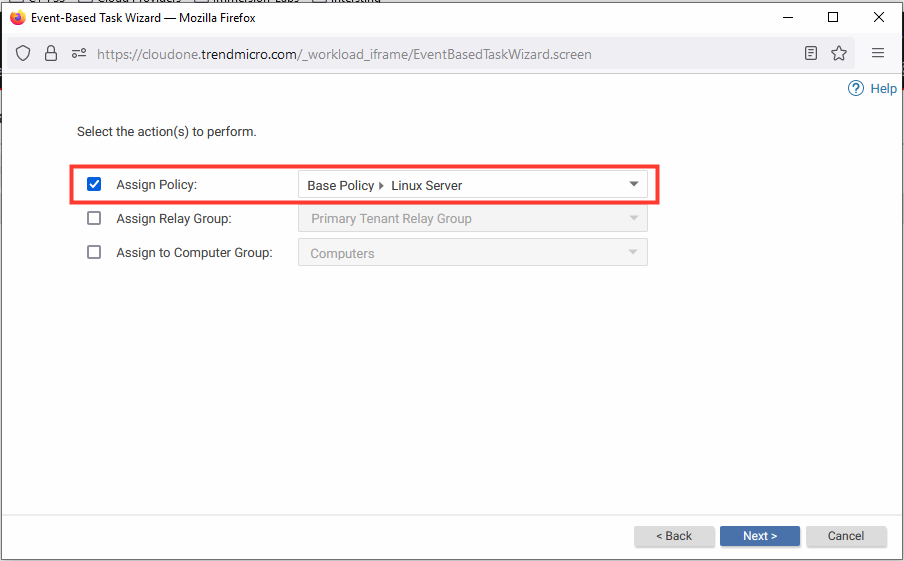
4. Specify the following match condition:
- From the left drop-down menu, select Platform.
- From the right drop-down menu, enter
.*Linux.* - Click Next
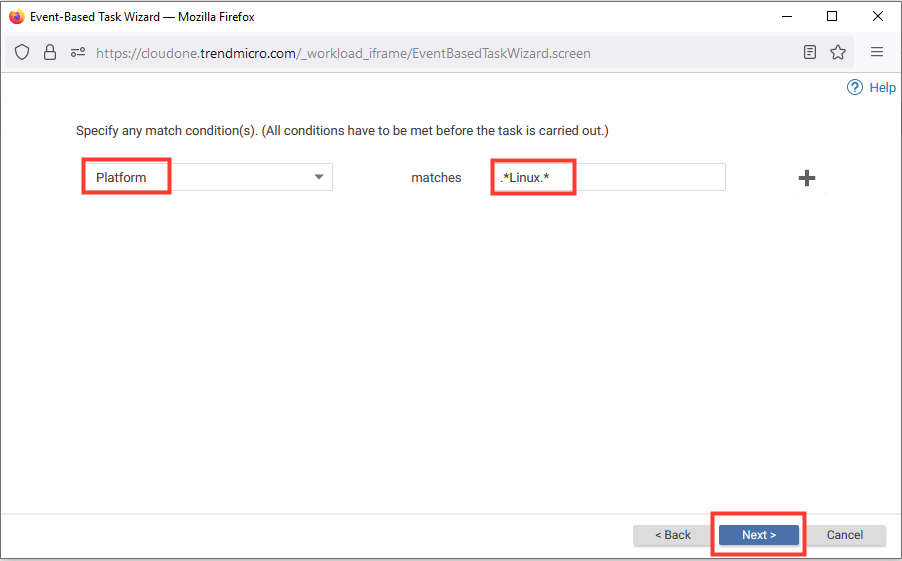
5. Review the Event-Based Task.
- Name:
Agent Activation- Linux - Ensure the Check Box is select next to Task Enabled
- Click Finish
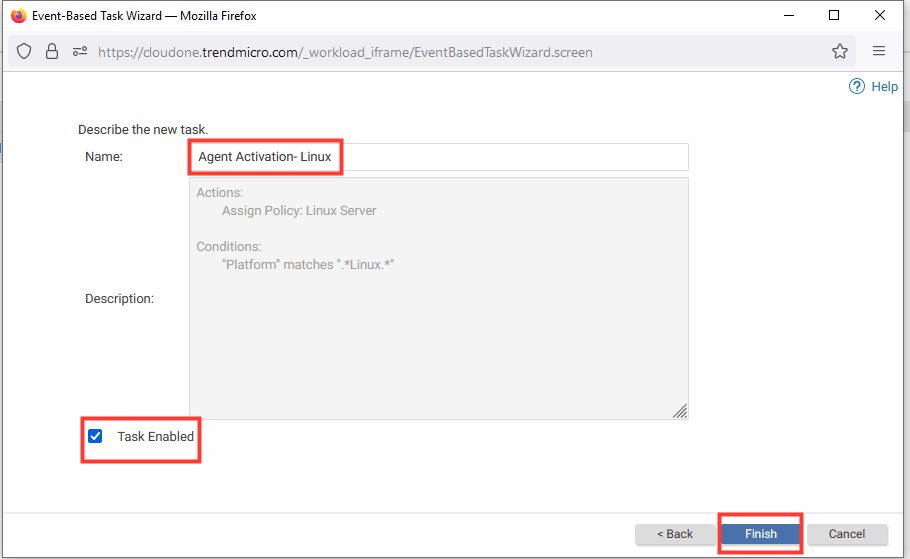
6. Create a second Event-Based task for Windows OS policy assignment.
- Select Agent-Initiated-Activation.
- Click Next.
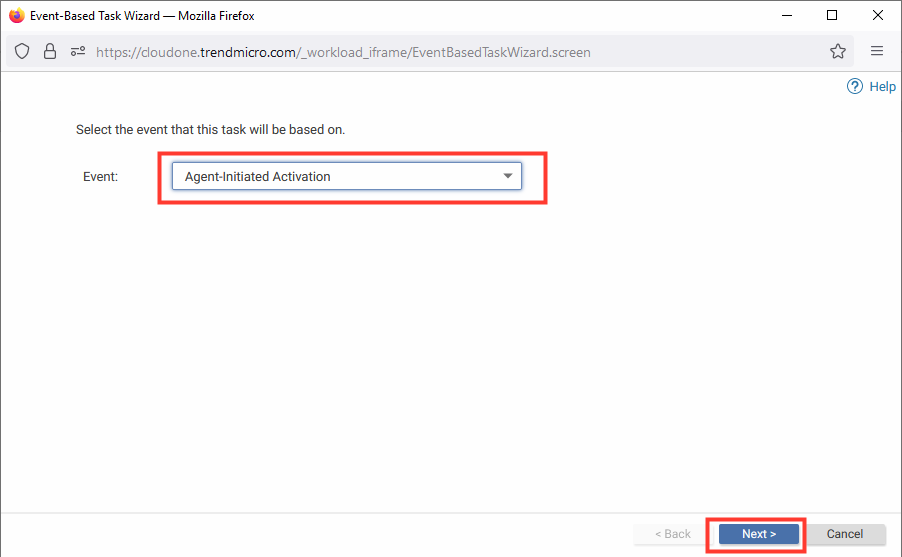
7. Edit the event configuration as follows:
- Check the box for Assign Policy
- From the drop-down select Base Policy > Windows
- Click Next
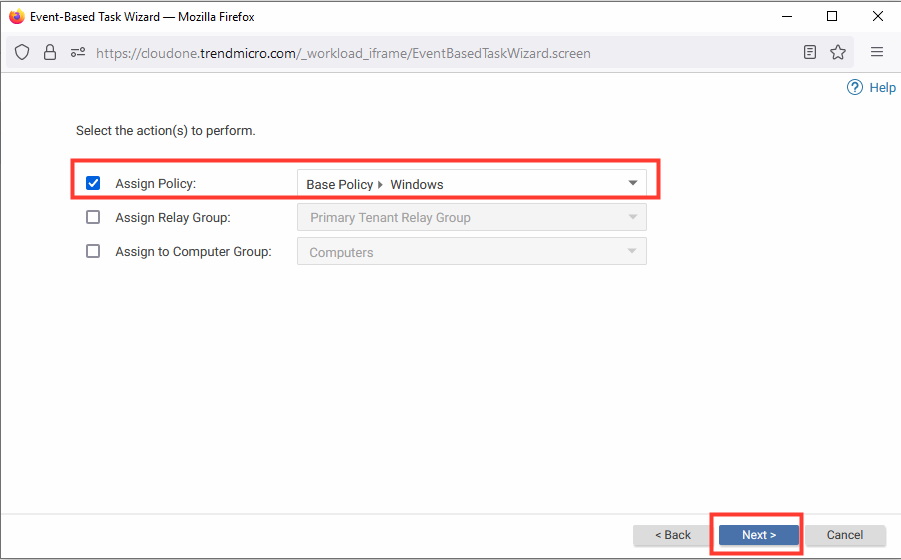
8. Specify the following match condition:
- From the left drop-down menu, select Platform.
- From the right drop-down menu, enter
.*Windows.* - Click Next
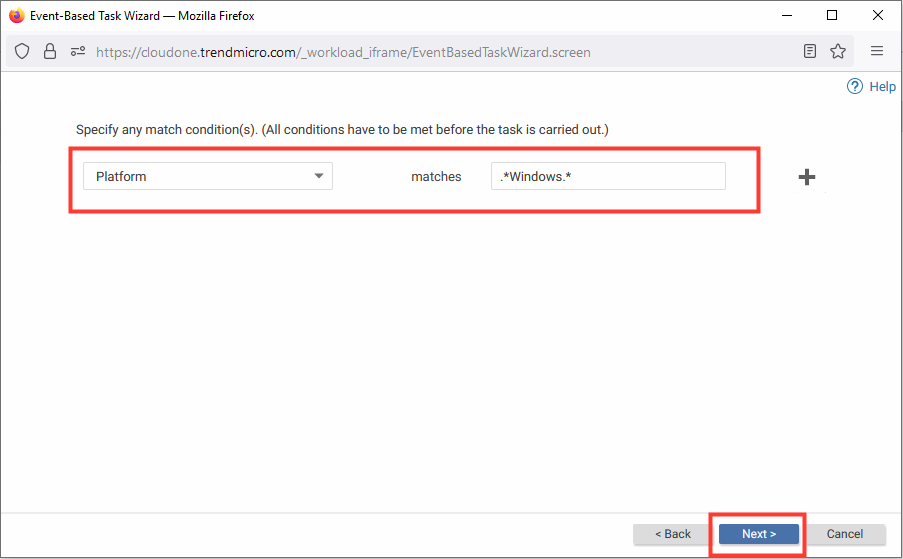
9. Review Event-Based Task.
- Name:
Agent Activation- Windows - Ensure the Check Box is select next to Task Enabled
- Click Finish

Under Administration > Event-Based Tasks two tasks should appear as below: